You can access Arduino Create web editor by vising https://create.arduino.cc/editor
Visit Arduino Create Editor
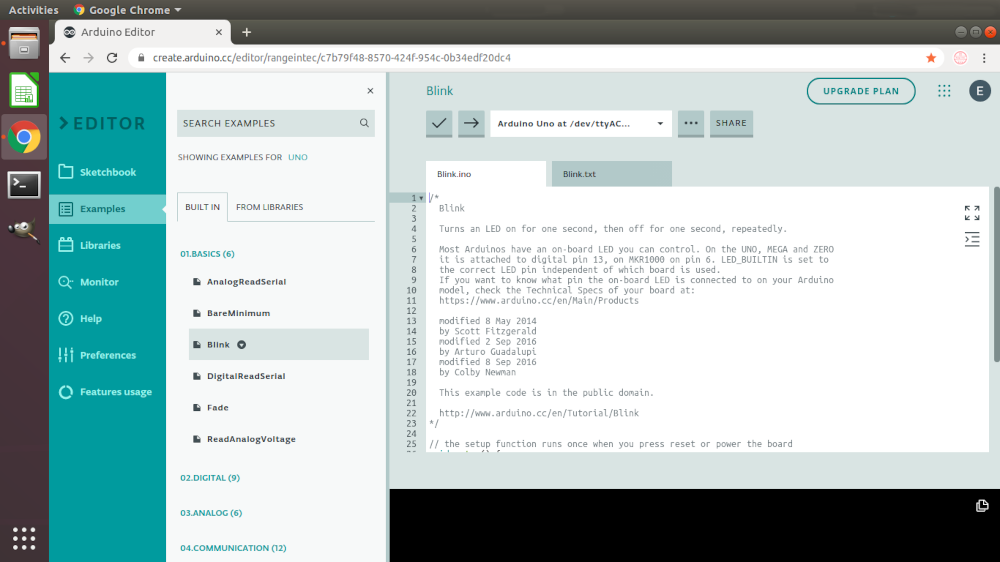
You can write code in the editor and save them. But you can't upload the code to the board yet. You need to install the Arduino plugin. Let's install the Arduino plugin now.
Arduino Web Editor Plugin Installation
1. Visit Plugin Welcome Page
Visit Plugin Welcome Page
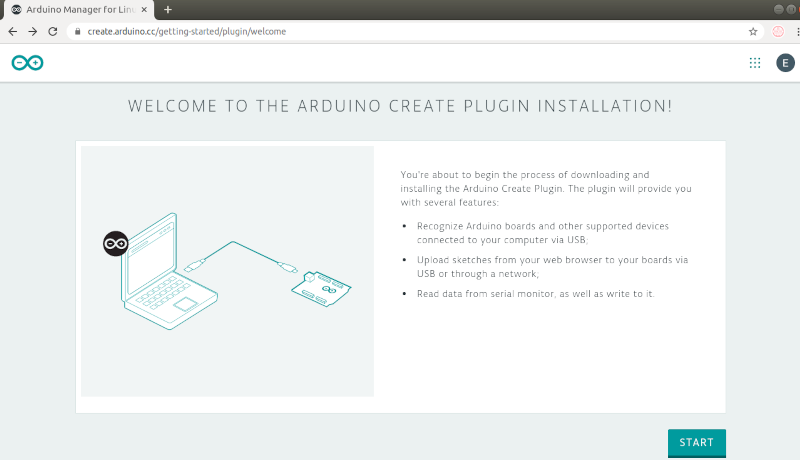
Click START.
2. Download the Arduino Plugin
Here you can download the plugin, if it is not already installed on your system.
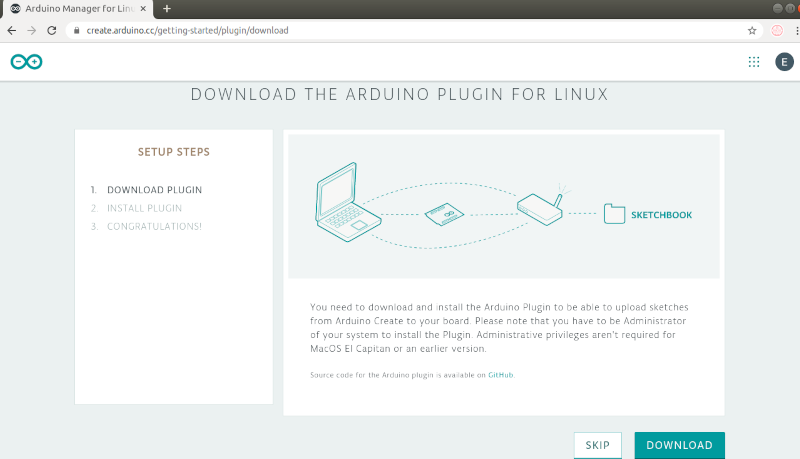
Click DOWNLOAD to start the download.
3. Install the Arduino Plugin
After downloading, extract the compressed file and double click to start the installation wizard.
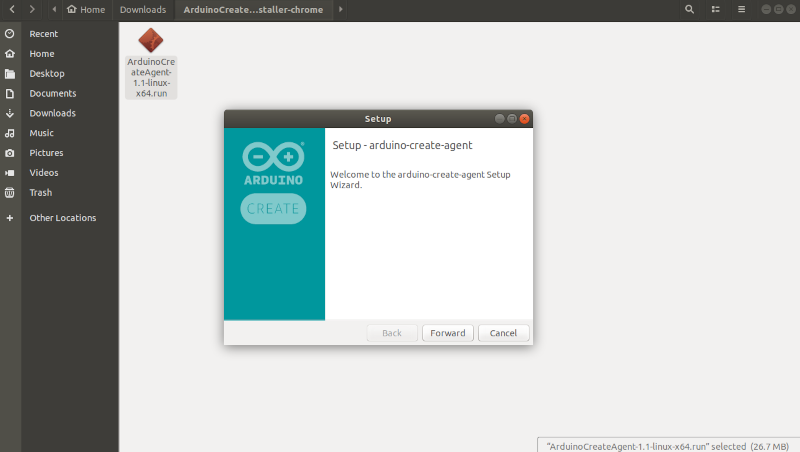
4. Plugin Installation Successful
After successful installation of the Arduino plugin, you get the following screen. Congratulations! You are all set.
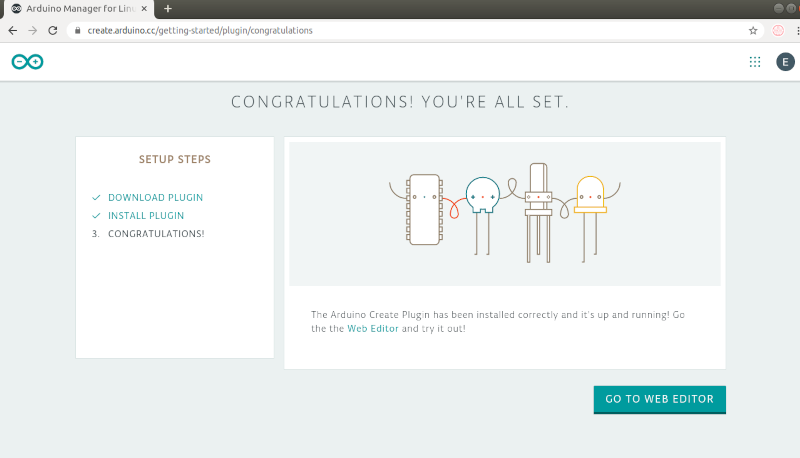
Now click GO TO WEB EDITOR to start uploading the code to the board.
Uploading the Arduino Car Sketch
Download the Zip File
The zip file contains the code to control Arduino car via Bluetooth.
Download Zip Archive
Go to Sketchbook > Import Icon. Upload the zip file you just downloaded.
You can see the code in your editor window.
Click on Upload Icon to Upload the Sketch to the Board.

Now you can use your smartphone to control the Arduino car.